Variable Sets
This page contains the following sections:
- Overview of Variable Sets
- STEP 1: Opening Variable Sets Wizard
- STEP 2: Creating Radio Button Variable
- STEP 3: Completing Variable Set
- STEP 4: Viewing the Variable Set
- STEP 5: Editing the Variable Set
Overview of Variable Sets
The Variable Sets wizard makes it quick and easy to create variable sets.
- For each report, you can create one or more variable sets.
- To build a variable set, you can reference an existing radio button variable or you can define a new one.
- Each variable set is based on one (and only one) radio button variable.
STEP 1: Opening Variable Sets Wizard
To start the wizard, select the Variable Sets icon in the Data Discovery/Analytics ribbon.

The field highlighted below in red, allows you to:
- Choose an existing radio button variable (if any exist).
- OR
- Select the New Variable command and create a new radio button variable.
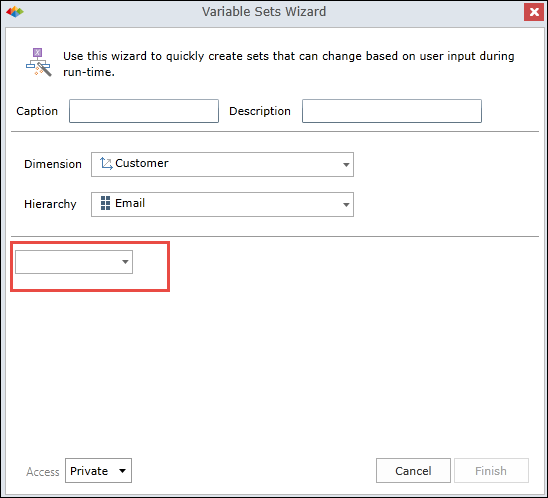
STEP 2: Creating Radio Button Variable
If you choose the New Variable command, the following dialog appears for creating a new radio button variable. In this example, we create a radio button variable named RB-TEST.
To learn more, see Creating Variables.
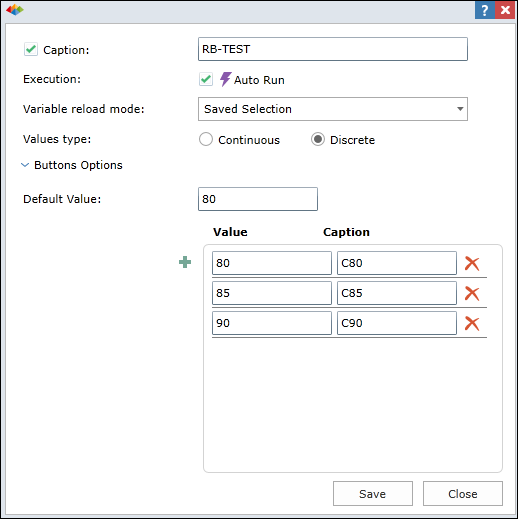
STEP 3: Completing the Variable Set
Once you have selected (or created) a radio button variable, you can proceed in creating the variable set. In this example, we create a variable set named VSE.
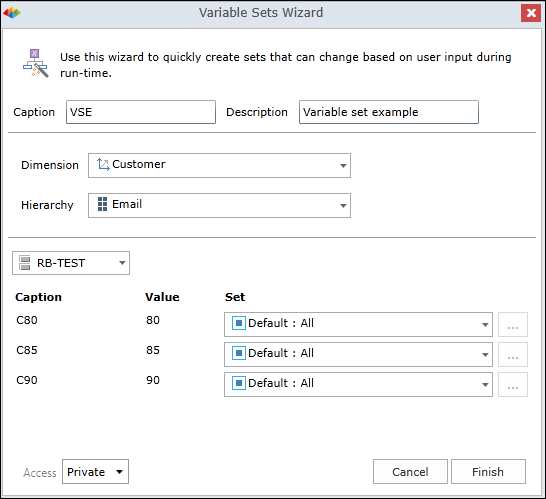
STEP 4: Viewing the Variable Set
The variable set named VSE appears within the Custom Elements/Private folder.
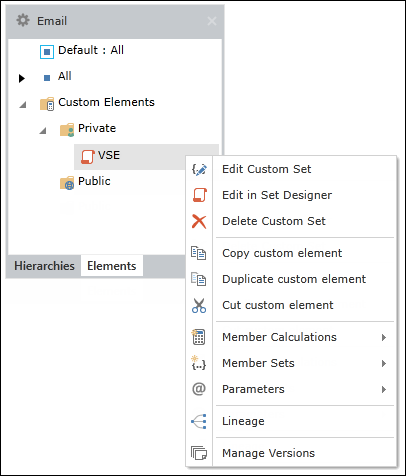
STEP 5: Editing the Variable Set
Right click on VSE and select the Edit in Set Designer command to enter the Advanced Set Designer (ASD) dialog. Use the ASD to make changes to your ASD set.
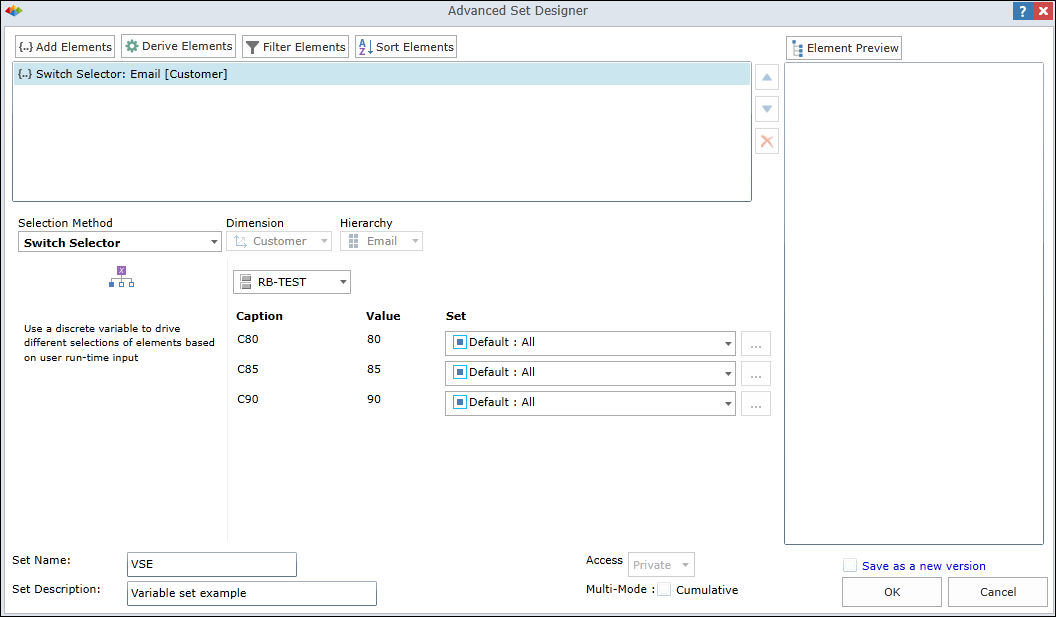
Home |
Table of Contents |
Index |
User Community
Pyramid Analytics © 2011-2022

